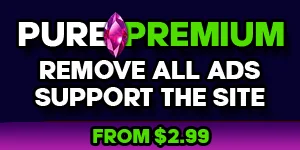You are using an out of date browser. It may not display this or other websites correctly.
You should upgrade or use an alternative browser.
You should upgrade or use an alternative browser.
Videogame Full Guides
Add your guides and seek help.
Filters
Show only:
Loading…
Need a helping hand with unlocking some extra chaos and carnage? Here are some codes.
Even though GTA 5 has been out on the consoles for quite some time, PC gamers are now able to enjoy the open world anarchy too – and may not be aware of the array of cheats which can be activated in the game. While not all the cheats are known for the PC version just yet, the majority are available.
First of all the cheats are accessed via the trusty mobile phone in the game which is activated by pressing the up cursor (that’s the default keyboard command, anyway.) Once the phone is open, navigate to CONTACTS and then press the middle mouse button to bring up a generic dial pad. You now simply enter the numbers below (sadly you can’t just type the...
You’ve created a marvellous character in Pillars of Eternity, settled on some suitable appearance options, and just need to find the perfect portrait to represent them. But oh no! The default portrait options just aren’t providing you with anything worthwhile.
What to do?
Add some new faces, naturally. Pillars of Eternity lets you do this in a relatively simple way (as long as you’re fine with creating new .png images and adding them to game files.)
Example time.
For reasons best kept to myself, I’m going to add a portrait image of Italian international footballing legend Roberto Baggio to Pillars of Eternity. For ‘Roberto Baggio’ you can read ‘some elf guy’ or ‘Game of Thrones characters’ or ‘My Little Pony’ (hey, it’s your...
City Skylines comes with a few pre-made maps but you can now easily import any location on the planet.
There’s a handful of pre-made maps that come already included with the game but that’s probably not going to be enough to keep any enthusiast busy for months. Thankfully Cities Skylines comes with its own map editor so enthusiasts can get creative and expand the gameplay further.
It would actually be quite hard to recreate real world locations in the map editor with any real amount of accuracy and it would take some time to get them just right. The good news is the community has already got to work and created a web based tool at terrain.party that allows players to take a snap-shot of any location on the planet. Once the grid is...
Just because 75 is not enough. Fear not you can increase the FOV and disable the intros.
FOV is always a hot topic in PC games and with the release of Alien Isolation PC gamers are wondering about the FOV. As Tim pointed out in his PC port early impressions article, the game starts with a low FOV of 47 which is way too low and needs to be increased.
The game’s max default setting is 75 but that can increased even further with some simple file editing. If you want to take the FOV up to 100 for example all you need to do is edit the ENGINE_SETTINGS.XML which can be found in your Alien Isolation/DATA folder.
Open the file up and towards the bottom look for the following:
<Setting name=”Field Of View”>
<Quality name=”100″ float=”100.0″...
The Elite series has always been a tough one, with gameplay mechanics that mirror its cold universe of laissez-faire capitalism and police state oppression. Elite: Dangerous doesn’t make things any easier, so, ahead of the game’s Tuesday launch, here are some helpful pointers to at least get you on your way to a better ship.
These are based on the Gamma build, but should universally apply to the launch version as well.
Crash Course
Before you do anything else, tackle the basic flight tutorials. They’re certainly not perfect at explaining everything, but if you don’t know how to dock with space stations you won’t get very far in the proper game. These tutorials are also the perfect place to fiddle around with whatever control scheme...
If you’re playing Elite Dangerous in VR and fancy changing the cockpit colours to something with a friendlier contrast on your eyes, then read on.
Elite Dangerous is without a doubt the most impressive game to make use of the Oculus Rift, it’s truly immersive and gives the player a real advantage in combat. Coupled with a HOTAS setup such as the Saitek X52, the game feels fantastic in VR.
There is one gripe I have with the game though, and that’s the UI menus when using the Oculus Rift. I decided that it was time for some experimentation with the UI colours to see if the in-cockpit menu system could be made a bit more legible and less of a strain on the eyes in VR.
Before I get to what I found was the best scheme for the UI when...
Ironward’s The Red Solstice is still currently in Early Access and the game is constantly being tweaked, so when new players join it can be a little daunting – especially when playing with more experienced Marines. This is a quickie guide with a few tips to get new players acquainted with the action.
First things first. Sort out exactly what each key does, there’s a lot of options on the bottom UI so knowing the hotkeys is important.
Q – Switch between primary and secondary weapons.
C – Change weapons modes for a weapon.
E – Autofire on and off
G – Detonate your placed explosive
F – Chuck a flare on your cursor position to light up an area.
X – Drop ammo
U – Show objects you can interact with.
F11/F12 switch the UI on and off.
Right...